Requesting Access to IT Applications
May 08, 2019 - 09:55 AM
To view and register for available training sessions, click the POD Calendar below. This calendar also provides you with prerequisites (if any), and audience restrictions for each session.
To access request forms, click below and look for "Banner/IT Forms".
-
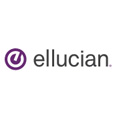 Banner Account Request
Banner Account RequestRequirement: Banner General Navigation Training
Note: For Banner Purchasing and Requisitions, you must attend both General Navigation and Banner Requisition Training (POD).
- Complete General Navigation Training (sign up through POD)
- Fill out Banner Account Request form (Student & Financial Aid, Finance, HR/Payroll
- Select the form(s) you need then add the security classes you need access to. Please inquire with your Division Secretary which security classes are applicable to your current position.
- The form must be signed by you and your manager/supervisor and then approved by the
Data Custodian. The Data Custodian is the ‘owner’ of the security classes you are
requesting. That information is found in the top gray sections of the Banner forms,
i.e Student and Financial Aid Account Request form:

- Once your form has been approved and has been received by IT, your account will be created and your login credentials emailed to you.
 Argos Account Request
Argos Account Request- You do not need to attend Argos training to acquire an Argos account.
- Fill out the Banner Student & Financial Account Request form and add the Argos security classes you need access to.
- As with Banner security clearances, Argos access must be approved by the appropriate Data Custodian, (see above).
- Once your Banner Account request form has been approved, you will receive an email with your login credentials.
 OnBase Account Request
OnBase Account RequestYou do not need to attend OnBase training to obtain an OnBase account.
1. Fill out the OnBase Account Request form. If you are requesting access to OnBase within your department, your form has to be signed by your manager.
2. Any request for view, scan, modify or delete access outside your department must be authorized by the Dean or Department Director of that group.
OnBase Department Access and Levels:
- Std_User_View level is the default access type for your department group. It provides View only access
- Scan_User_Create level provides the ability to scan and view.
- Proc_User_Modify level provides the fore mentioned access as well as the ability to modify documents.
- Mgr_Delete level includes the fore mentioned access plus the ability to delete documents
To view Transcripts, as well as other general Admissions and Records documents, select A&R_General_Doc_VIEW level. Your request MUST be authorized by the Dean of Enrollment Management
- LiveWhale (Master Calendar) Account Request
- You do not need to attend LiveWhale training to obtain an account.
- Have your manager email Matt Bidart (mbidart@mtsac.edu) or Eric Turner (eturner@mtsac.edu) to request access to your calendar department group.
- You will receive an email once you are granted access.
 OmniUpdate Account Request
OmniUpdate Account RequestRequirement: OmniUpdate: Basic Training
- Complete OmniUpdate Training (sign up through POD)
- Fill out an OmniUpdate Request form and submit it to Rick Nguyen (rnguyen@mtsac.edu)
- You will receive an email once your account is created

