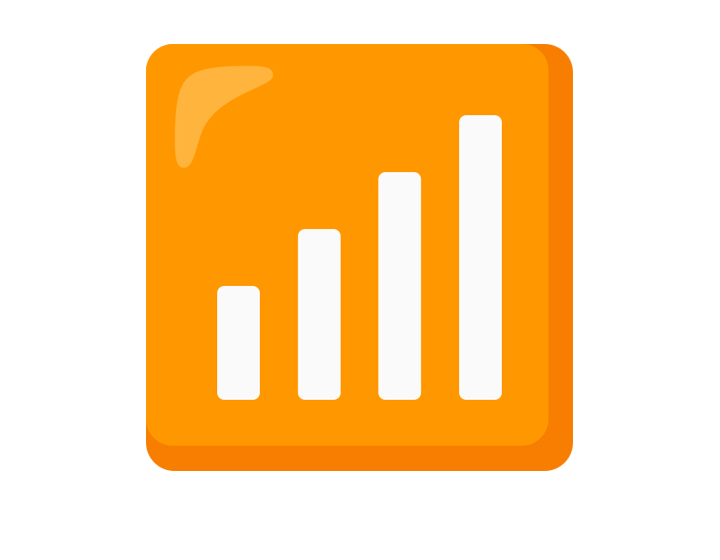Welcome to Student Technology Support
Information on the variety of technology resources available to students at Mt. San Antonio College.
Connect with Us
IT Help Desk Hours:
-
Phone support hours: Monday - Thursday: 7:30 a.m. to 10:00 p.m., Friday 7:30 a.m. to 7:00 p.m
Phone:
(909) 274-4357 (HELP)Email:
helpdesk@mtsac.edu