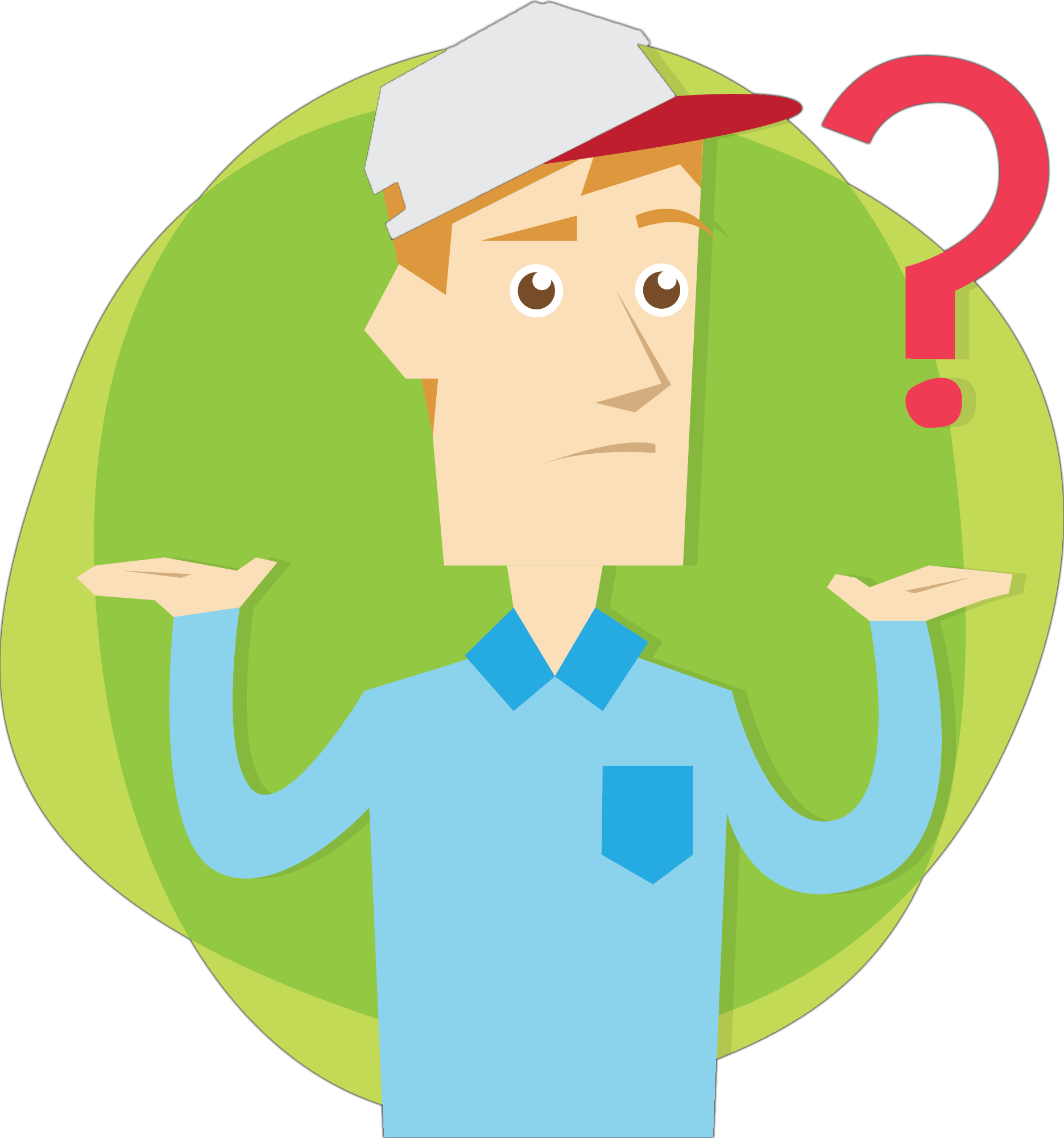 Getting Started | Mt. SAC Online
Getting Started | Mt. SAC Online
New to learning online? This web page is for you! We use a learning system called Canvas where you will collaborate with professors and classmates. You can even download the Canvas Student app on your phone.
LOG INTO CANVAS DOWNLOAD ANDROID APP DOWNLOAD APPLE APP STEPS TO APPLY
-
-
- Getting Started with Canvas
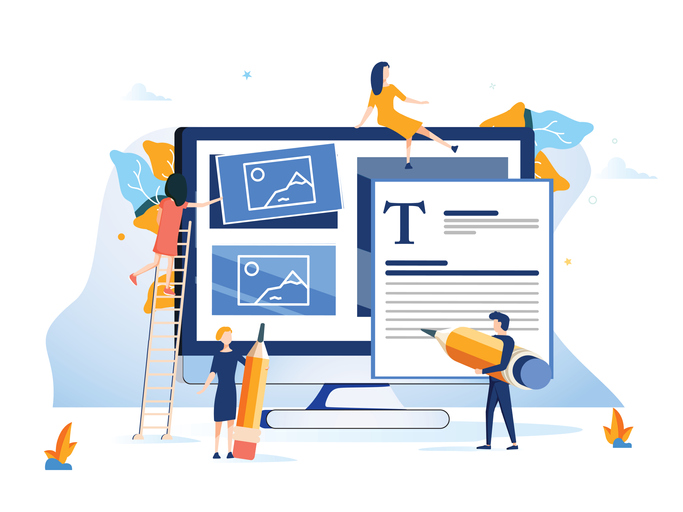 Canvas
Canvas At Mt. SAC, all courses will be hosted in Canvas, our learning management system. You can log into Canvas through the Portal and then choosing the Canvas tab or bookmark: https://mtsac.instructure.com.
For basic information and help with Canvas:
- Accessing your Online or Hybrid class
 In order to access a class online, log into the Mt. SAC Portal. Once you're in the portal, choose Canvas in the black toolbar.
In order to access a class online, log into the Mt. SAC Portal. Once you're in the portal, choose Canvas in the black toolbar. Important Notes:
- Hybrid classes are held both online and in person. Right now, due to the COVID-19 emergency, Mt. SAC's classes are only provided online.
- You will not be able to access your online class unless you're enrolled. Being on the waitlist isn't enough to gain access.
- If you're enrolled, but still can't access your Canvas course then it's possible your professor hasn't made your course available yet. Be sure to check your syllabus for the specific availability date, or contact your professor if you have any questions.
- If you're still having difficulties accessing your course contact your professor, or IT/Helpdesk.
- When does my Online or Hybrid class begin?
 It is recommended that you log in to your online or hybrid class prior to the beginning
of the class.
It is recommended that you log in to your online or hybrid class prior to the beginning
of the class.Click here for a graphic with instructions on finding out when exactly your online class begins.
Professors can see who has accessed the course, and a lot of them will use your initial login as "attendance" for online classes. Professors will drop students for not "attending" their class and completing initial activities. This is a federal law created to prevent financial aid fraud, so please be sure to access your class and complete the beginning activities to ensure ongoing enrollment.
Additional Information:
- Hybrid classes are held both online and in person. Right now, due to the COVID-19 emergency, Mt. SAC's classes are only provided online.
- You will not be able to access your online class unless you're enrolled. Being on the waitlist isn't enough.
- If you're enrolled, but still can't access your Canvas course then it's possible your professor hasn't made it available yet. Be sure to check your syllabus or contact your professor if you have any questions.
- If you're still having difficulties accessing your course contact your online professor, or IT/Helpdesk.
- How do I get to my Online or Hybrid class?
 It is important to access your Online or Hybrid class immediately or you run the risk
of being dropped! Accessing your online or hybrid class is your way of "showing attendance" for these types of courses.
It is important to access your Online or Hybrid class immediately or you run the risk
of being dropped! Accessing your online or hybrid class is your way of "showing attendance" for these types of courses.Click here for help figuring if your hybrid class has scheduled weekly meetings, and here for a campus map.
Additional Information:
- You will not be able to access your online class unless you're enrolled. Being on the waitlist isn't enough.
- If you're enrolled, but still can't access your Canvas course then it's possible your professor hasn't made it available yet. Check your syllabus or contact your professor if you have any questions.
- If you're still having difficulties accessing your course contact your online professor, or IT/Helpdesk.
- Getting Started with Canvas
-
-
-
- Online Success Tips
The State of California's Online Education Initiative (OEI) has developed an innovative set of interactive tutorials and tools, which may increase your chances of success in any online course. These tutorials are interactive, helpful, and easily accessible.
Whether this is your first time taking online classes, or you have taken a few online courses in the past; you will find that these resources are tailored to your needs and are focused on enhancing the academic and technical skills needed for success in the online learning environment.
- Mountie Student Hub
 Mountie Student Hub
Mountie Student HubThe Mountie Student Hub is your one-stop resource within Canvas for:
- Tutorials on how to use Canvas
- Resources for students taking online courses
- Links to Student Services you need!
- Learn more about what’s on campus!
- Plus find links to all of Mt. SAC’s social media channels
- How do I contact my professor?
 Your online professor's contact information is in your Portal. Click here for a graphic with instructions on how to contact your professor.
Your online professor's contact information is in your Portal. Click here for a graphic with instructions on how to contact your professor.In Canvas, the Help button includes an "Ask Your Instructor" link that will send email directly to the instructor(s) of the course you select from the drop-down menu of your Canvas-hosted courses.
Remember: many online or hybrid course professors have limited on-campus availability, so email is the recommended form of contact.
- Having trouble with Canvas?
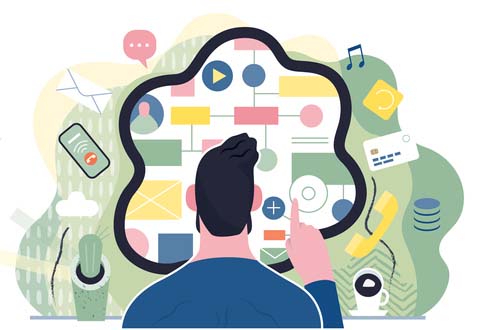 If you are having trouble accessing your Canvas course it come be caused by a couple
of different things.
If you are having trouble accessing your Canvas course it come be caused by a couple
of different things.- be sure you are accessing Canvas correctly via the Mt. SAC portal, and under the "eLearning Resources" tab.
- In the event the Mt. SAC portal is down, you can still access Canvas directly via the following URL: mtsac.instructure.com
Okay, so you can access Canvas fine, but you can't see your course. Here is what might be going on...
- Your enrollment may not have been pushed into Canvas just yet. Please note that it takes 24 hours from when you first register for a class (via the portal) for it to appear on your Canvas dashboard. So if you added the course less than 24 hours ago that might explain why you can't see it in Canvas yet.
- If it's been more than 24 hours then there might be a communication issue between the portal and Canvas, at which point we would suggest you contact the helpdesk immediately for support.
- Online Success Tips
-


