Learning Technology for Students
On this page, you will find information about learning technology tools for Mt. SAC students. All tools are FREE and available online from any computer with a web browser and internet connection; some tools, specified below, are also mobile-friendly.
Classroom Tools
-
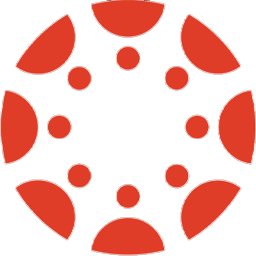 Canvas (Mt. SAC's Learning Management System)
Canvas (Mt. SAC's Learning Management System)Canvas is the platform that most professors use to teach their online classes, but they may use Canvas for any online, hybrid, or on-campus course. You may access Canvas via a web browser or the Canvas mobile app:
- Web Browser: Login to Canvas via the Mt. SAC portal > Canvas tab (formerly eLearning Resources) > Log into Mt. SAC Canvas button.
- Canvas Mobile App: Download the Canvas Student app for iOS or Android
Below are common actions in Canvas:
- Announcements:
- Global Announcements (from Mt. SAC) appear at the top of your Canvas dashboard.
- Course Announcements (from professor) appear within specific courses.
- Settings:
- Messaging your professor (video)
- Submitting assignments (video)
- Viewing, replying to, and editing discussion posts (video)
- Accessing and taking quizzes, and viewing quiz results (video)
- Checking Grades (video)
- Help options (video)
- Contact IT for enrollment issues or questions
- In Canvas: Help icon (in left, gray menu) > File a Canvas Help Ticket
- By Email: helpdesk@mtsac.edu
- By Phone: (909) 274-4357
 Honorlock (online quiz and exam proctoring)Honorlock is an online proctoring tool for online quizzes or exams if your professor chooses to use it. Honorlock protects student's privacy by being FERPA compliant and uses securely encrypted protocols to protect student data. For more information on Honorlock's privacy policy and use of data, please go to the Technology Tools for Learning section in the Student Hub.
Honorlock (online quiz and exam proctoring)Honorlock is an online proctoring tool for online quizzes or exams if your professor chooses to use it. Honorlock protects student's privacy by being FERPA compliant and uses securely encrypted protocols to protect student data. For more information on Honorlock's privacy policy and use of data, please go to the Technology Tools for Learning section in the Student Hub.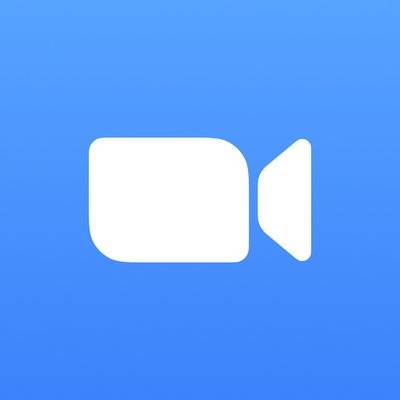 Zoom or ConferZoom (live video conferencing)
Zoom or ConferZoom (live video conferencing)Zoom and ConferZoom are for real-time meetings. Professors use Zoom or ConferZoom for their synchronous class meetings or for other synchronous class activities, such as office hours. Zoom is the free version of the tool that professors can only use as a stand alone tool, i.e., outside of Canvas. ConferZoom is the paid version available to Mt. SAC professors that can be used in or out of Canvas. Students do not need a Zoom or ConferZoom account in order to join a meeting. You can use Zoom from any computer or mobile device with a web browser and internet connection. If using a mobile device, download the Zoom app for iOS or for Android.
- Student guide to Joining Zoom Meetings (by Prof Kelly Falcone, Palomar College)
- Student guide to participating in Zoom Meetings (by Prof Kelly Falcone, Palomar College)
- Student Overview of ConferZoom in Canvas
 NameCoach (name pronunciation recorder)
NameCoach (name pronunciation recorder)NameCoach is a tool in Canvas that allows you to record the pronunciation of your name. Once recorded, it is saved to your account so the recording can be heard by any student or professor in any other current or future courses. There are two ways for you to use NameCoach:
- From your profile picture at the top of the gray Canvas menu > Click on NameCoach Account Recording Tool > Record your name.
- If your instructor has NameCoach enabled in a Canvas course, click on NameCoach from the course navigation menu.
Use this tool from any computer or mobile device with a web browser, internet connection, and microphone. Login your Mt. SAC portal and go to Canvas to use NameCoach.
Resources
-
- Mountie Student Hub (connects you to Mt. SAC resources)
The Mountie Student hub links you to various Mt. SAC student resources and services, such as how to use Canvas and other tools, tips for being an online student, and more. The Mountie Student Hub can be accessed from the Canvas global navigation menu, i.e., the gray menu on the left. It also offers how-to-info on how to use Canvas. The Mountie Student Hub is an open resource for all Mt. SAC students . Visit the hub from any computer or mobile device with a web browser and internet connection. If using a mobile device, download the Canvas Student app for iOS or for Android. Visit the Mountie Student Hub now!
- Chat with a Librarian (online chat with a librarian)
Need help finding a book on your topic at 2am? Use the 24/7 chat! We collaborate with various academic libraries to provide you round-the-clock help. Chat is great for quick questions like determining if Mt. SAC has a particular book or if you need to be guided on how to get started on your research. Chat with a Librarian now!
- Cranium Cafe (online video academic counseling)Cranium Cafe is a tool for online video counseling with an academic counselor. Counselors can help you develop your academic plan, check your academic progress, etc. Use this tool from any computer or mobile device with a web browser, internet connection, and webcam. Video chat with a Mt. SAC counselor now!
- NetTutor (online tutoring)NetTutor is a tool for 24/7 online synchronous tutoring in almost any subject. You may access this tool from the Mt. SAC portal or from any Canvas course in which the professor has enabled NetTutor. See the schedule. Learn how to use NetTutor. Use this tool from any computer or mobile device with a web browser and internet connection. Login to the Mt. SAC portal to use NetTutor now!
- Mountie Student Hub (connects you to Mt. SAC resources)
Accessibility
-
- Ally (accessible formats for documents in Canvas)
Ally provides accessible, alternative formats of documents that professors or students add into Canvas courses. Students can click on the down arrow to the right of a document in Canvas and select "Alternative formats" in order to view the available alternative formats for that particular document. Use this tool from any computer or mobile device with a web browser and internet connection. This tool is not compatible with the Canvas mobile app.
- Otter.ai (live transcripts of ConferZoom meetings)Otter.ai provides auto-generated live transcripts of ConferZoom meetings. Professors who have their Otter.ai accounts connected to their ConferZoom accounts will have a “LIVE on Otter.ai Live Notes” at the top left of their ConferZoom meeting windows. Click on “LIVE on Otter.ai Live Notes” and select “View Stream on Otter.ai Live Notes.” This will open in your default web browser and display a live transcript of the meeting. Resize your Zoom and browser windows to view both at the same time. Unfortunately, this does not work in breakout rooms; however, there is a workaround using a mobile device as explained in this Otter.ai Guide for Breakout Rooms.
- ReadSpeaker (screen reader)ReadSpeaker is a screen reader in Canvas. It reads out loud any text that is on your Canvas screen and Mt SAC website or that you highlight in either place. ReadSpeaker is enabled for anyone using Canvas. Use this tool from any computer a web browser and internet connection. ReadSpeaker is mobile friendly only from a mobile browser, not from the Canvas Student app.
- Ally (accessible formats for documents in Canvas)

