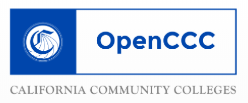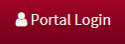STEPS TO APPLY
Step 1: Complete OpenCCC Application
When selecting your Citizenship in Open CCCApply, select "STUDENT VISA (F-1)" regardless of your current status.
Step 2: Access Mt. SAC Student Portal
Print: How to complete the F-1 International Student Application instructions
Claim your Student Account.
- Go to the Mt. SAC “Student Account Claim” page: https://www.mtsac.edu/claim
- Select “New Student” and enter your assigned User Name. Click “Submit” to continue.
- Answer all questions with asterisk (*) based on your openCCC application. Click “Submit” to continue.
- Copy the Claim Code or write it down (case-sensitive). Click “Login” to continue.
- Enter your User Name and Claim Code for the password. Click “Login” to continue.
- Enter your User Name and create a new password. For future logins, you will use the password you create. Click “Submit” to continue.
- "Password change status” confirms your new password. Click to continue and log in to your portal.
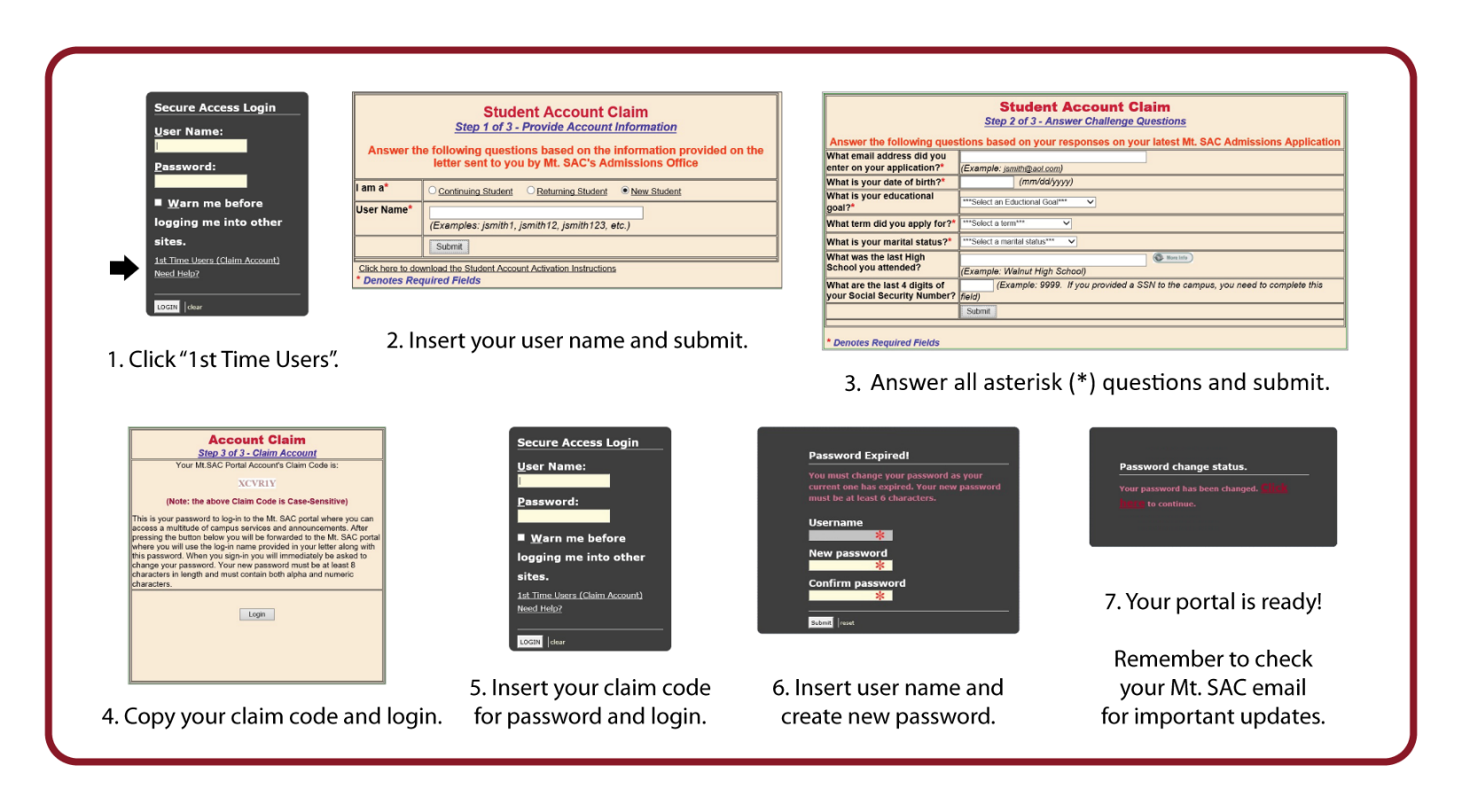
Step 3: Complete F-1 International Student Application
![]()
Access the F-1 International Student Application.
- Log in to your portal. To navigate back to the log in page, click the “Portal Login”
link located on the
red menu bar of the Mt. SAC homepage: https://www.mtsac.edu (top, right corner). - Click the “Student” tab at on black menu bar in your portal (top, left corner).
- Find the “F-1 International Student Checklist” and click the link to the “F-1 International Application”.
- Enter your portal User Name and password. Click “Log In” to continue.
- Follow directions to answer questions and upload documents. Remember to save any changes
and
submit when completed.