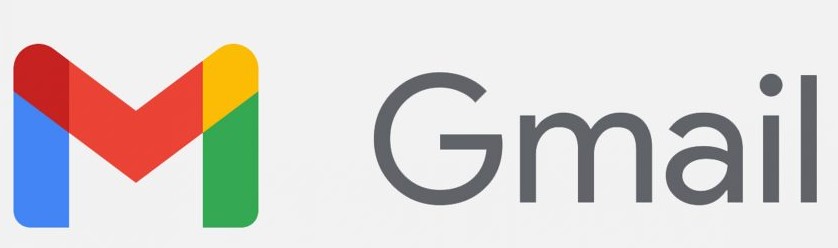Your storage is shared across Google Drive, Gmail, and Google Photos. When your account reaches its storage limit, you can’t send or receive emails. Learn more about Google storage policies.
To see how much space you have left, on a computer, go to google.com/settings/storage.
How to clear space
To delete your Google Drive files, move them to the trash. Files in trash will be automatically deleted after 30 days. You can restore files from your trash before the 30-day time window. You can also permanently delete them to empty your trash. If you delete, restore, or permanently delete multiple files or folders at once, it might take time for you to notice the changes.