Making Announce-C Mail Accessible
Any document you create must be made accessible, including messages sent over the Mt. SAC Announce-C list. This short tutorial will help you make your announce-c messages meet accessibility requirements.
- Open a new e-mail message in Outlook
- Address your email to announce-c@mtsac.edu
- Add your text message
- Insert an image
- Add Alt text for any pictures:
- RIGHT CLICK the image and then choose PICTURE PROPERTIES
- In the FORMAT PICTURE box, enter the "alt tag" text in the "Description" box and hit
return. For example, the event, date, times, where, cash only, why, what.
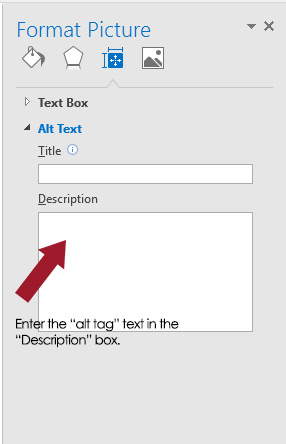
- RIGHT CLICK the image and then choose PICTURE PROPERTIES
- Add a closing signature
- Create your signature file using the "Signature Generator" form (https://www.mtsac.edu/it/o365/signature/index.html). Your e-mail signature will be created based on the information you provide and is guaranteed to be accessible.
- Copy the entire signature that is generated

- Create a new signature
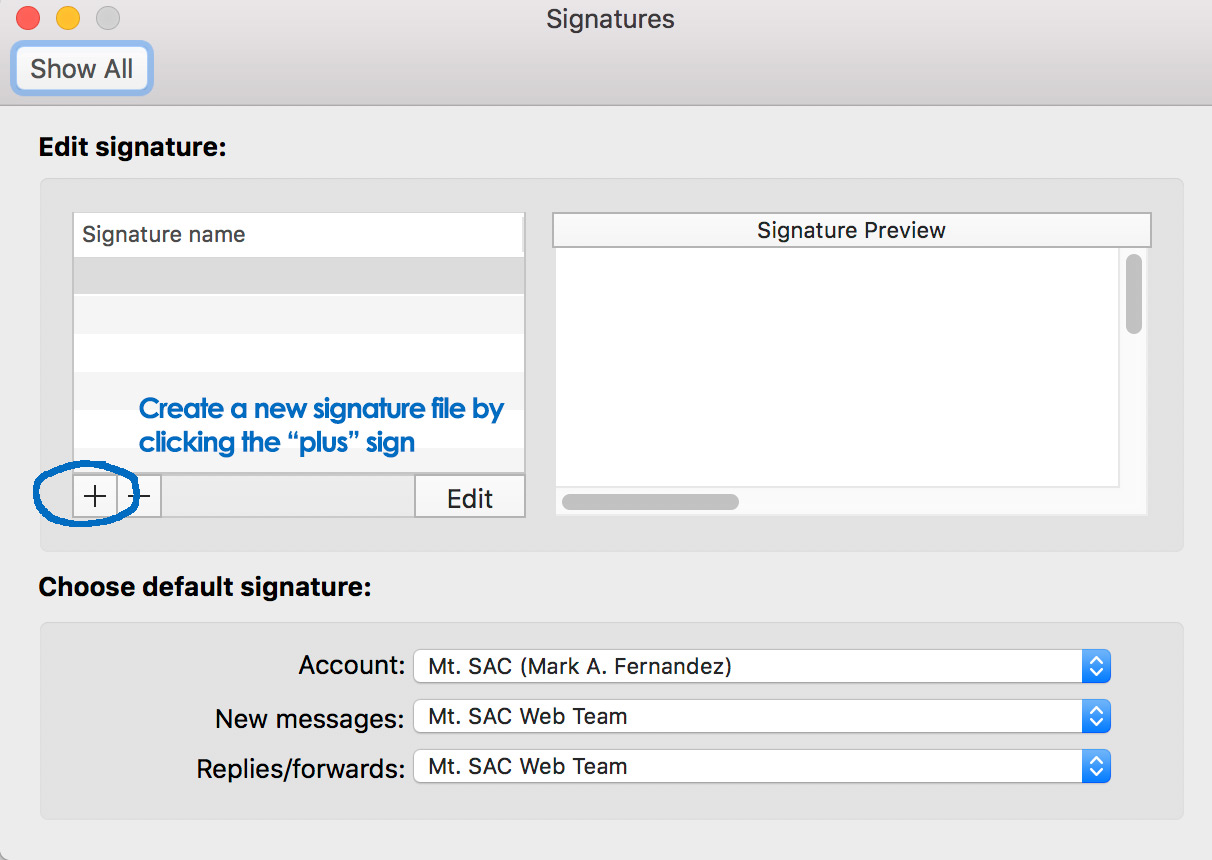
- Paste the signature into your Outlook signature file

